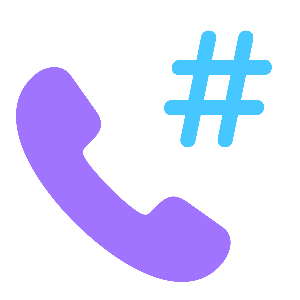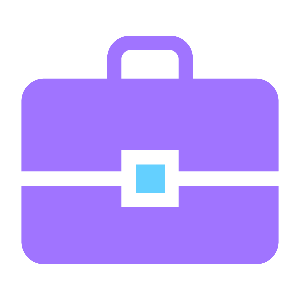Frequently Viewed Articles
-
How to Install an eSIM and Access Data on iPhone
After you check your iPhone is eSIM compatible and carrier unlocked, you can prepare to install an eSIM. For successful installation and setup of your eSIM, you should have a stable internet connection, preferably WiFi. With iPhone 13 and later, you can use either two active eSIMs or a physical SIM and an eSIM. For more information about using multiple eSIMs, check out How Many eSIMs Can I Install and Use at the Same Time? 1. Install eSIM There are two ways you can install a Textr eSIM on iPhone or iPad. You can choose either QR code eSIM installation or Manual eSIM installation. 1.1 Getting Started Before getting started to install, we recommend finding your eSIM QR code or Manual Input information in your Textr eSIM account. Login to Textr eSIM App or Website Select My Data Plans Select a data plan in the Valid Tab Select Install eSIM and Access Data in eSIM Profile Tab Choose either QR Code or Manual Input to install 1.2.1 Install eSIM via QR Code If you want to install your eSIM via the QR code, print it or display it on another device, then follow the steps below to complete the process. Go to iPhone’s Settings Select Cellular Select Add eSIM Select Use QR Code Place Textr eSIM QR Code in the frame Click Continue to install eSIM It may take a few minutes to install eSIM on your phone. 1.2.2 Install eSIM via Manual Input If you prefer to install via Manual Input, have your Activation Code ready and follow the steps below to complete the process. Go to iPhone’s Settings Select Cellular Select Add eSIM Select Use QR Code Click Enter Details Manually Paste in Activation Code and Continue Same as installing via QR Code, it may take a few minutes to install eSIM on your phone. 1.3 Label Your eSIM as Textr eSIM If you step in here, you should have successfully installed your eSIM. Now, you can leave it "Textr eSIM" or label it with a custom name. Go to iPhone’s Settings Select Cellular Select the eSIM you just installed Select Cellular Plan Label on the top Label eSIM with Textr eSIM or any custom name you like 2. Access Data on Your Travel Destination If you are setting up eSIM before your trip, disable your eSIM until you arrive at your destination. After arriving at your destination, you can activate your data plan and access data. Follow the steps below. Go to iPhone’s Settings Select Cellular Tap on the eSIM you’ve installed Toggle on Turn On This Line Enable Data Roaming of this eSIM Select Cellular Data in Cellular Select the eSIM you enabled It may take up to 10 minutes to connect and activate the plan. Now you should be able to access the most stable local network and stay connected with your loved one! If you want to stop consuming data with Textr eSIM, you can turn off Data Roaming and disable the Line anytime. Got questions? Feel free to contact us via esim.support@textrapp.com we are here to help you.
-
What Devices Support eSIM
Whatever operating system you use, you should check if your devices are carrier-unlocked and eSIM-compatible. A device is considered locked means you can only use SIM cards provided by a specific carrier. In order to use eSIMs, your devices should be carrier-unlocked, that means you can use SIM cards from any carrier. In addition, please check the list below to ensure your devices support eSIMs. As more eSIM-compatible devices are released, this list will continually expand. iOS System CategoryModelGeneration / Year iPhone iPhone 17 Pro Max 2025 iPhone 17 Pro 2025 iPhone 17 Air 2025 iPhone 17 2025 iPhone 16 Pro Max 2024 iPhone 16 Pro 2024 iPhone 16 Plus 2024 iPhone 16 2024 iPhone 15 Pro Max 2023 iPhone 15 Pro 2023 iPhone 15 Plus 2023 iPhone 15 2023 iPhone 14 Pro Max 2022 iPhone 14 Pro 2022 iPhone 14 Plus 2022 iPhone 14 2022 iPhone 13 Pro Max 2021 iPhone 13 Pro 2021 iPhone 13 mini 2021 iPhone 13 2021 iPhone 12 Pro Max 2020 iPhone 12 Pro 2020 iPhone 12 mini 2020 iPhone 12 2020 iPhone 11 Pro Max 2019 iPhone 11 Pro 2019 iPhone 11 2019 iPhone XS Max 2018 iPhone XS 2018 iPhone XR 2018 iPhone SE (3rd Gen) 2022 iPhone SE (2nd Gen) 2020 iPad Pro 11" 4th Gen 2022 3rd Gen 2021 2nd Gen 2020 1st Gen 2018 iPad Pro 12.9" 6th Gen 2022 5th Gen 2021 4th Gen 2020 3rd Gen 2018 iPad Air 5th Gen 2022 4th Gen 2020 3rd Gen 2019 iPad 10th Gen 2022 9th Gen 2021 8th Gen 2020 7th Gen 2019 iPad mini 6th Gen 2021 5th Gen 2019 * The following Apple devices are NOT equipped with eSIM functionality: All iPhone and iPad devices purchased from Mainland China. iPhones and iPad devices purchased from Hong Kong and Macao, except for the iPhone 13 Mini, iPhone 12 Mini, iPhone SE 2020, and iPhone XS. iPad without WiFi + Cellular features * iPhone 13 and iPhone 14 models can support two eSIMs at the same time. * Suggested iOS version: iOS 13.3 or later. * The US Version of iPhone 16, iPhone 16 Plus, iPhone 16 Pro, iPhone 16 Pro Max, iPhone 15, iPhone 15 Plus, iPhone 15 Pro, iPhone 15 Pro Max, iPhone 14, iPhone 14 Plus, iPhone 14 Pro, and iPhone 14 Pro Max can only support eSIMs. * The iPhone 17, 17 Pro, and 17 Pro Max are eSIM-only in 12 regions (United States, Canada, Japan, Mexico, Bahrain, Kuwait, Oman, Qatar, Saudi Arabia, United Arab Emirates, Guam, and U.S. Virgin Islands). In Europe, Australia, New Zealand, Singapore, South Korea and Hong Kong, the iPhone 17 lineup supports both eSIM and physical SIM cards. In Mainland China, standard iPhone 17 models support only physical SIM cards, with no eSIM functionality. The new iPhone 17 Air is eSIM-only worldwide, including China (only support China Unicom). Android System Samsung Samsung Galaxy A54 5G Samsung Galaxy S24 Ultra Samsung Galaxy S24 Samsung Galaxy S24+ Samsung Galaxy S23 FE Samsung Galaxy S23 Ultra Samsung Galaxy S23 Samsung Galaxy S23+ Samsung Galaxy S22 Samsung Galaxy S22+ Samsung Galaxy S22 Ultra Samsung Galaxy S21 5G Samsung Galaxy S21+ 5G Samsung Galaxy S21 Ultra 5G Samsung Galaxy S20 Samsung Galaxy S20+ Samsung Galaxy S20 Ultra Samsung Galaxy Fold Samsung Galaxy Z Fold 2 5G Samsung Galaxy Z Fold 3 5G Samsung Galaxy Z Fold 4 Samsung Galaxy Z Fold 5 5G Samsung Galaxy Z Fold 6 5G Samsung Galaxy Z Flip Samsung Galaxy Z Flip 3 5G Fold Samsung Galaxy Z Flip 3 5G Samsung Galaxy Z Flip 4 Samsung Galaxy Z Flip 5 5G Samsung Galaxy Z Flip 6 5G Samsung Galaxy Note20 Samsung Galaxy Note20 5G Samsung Galaxy Note20 Ultra Samsung Galaxy Note20 Ultra 5G Redmi Redmi Note 13 Pro Redmi Note 13 Pro+ Xiaomi Xiaomi 14 Pro Xiaomi 13T Pro Xiaomi 13T Xiaomi 13 Xiaomi 13 Pro Xiaomi 13 Lite Xiaomi 12T Pro Google Google Pixel Fold Google Pixel 9 Google Pixel 9 Pro Google Pixel 9 Pro XL Google Pixel 8 Pro Google Pixel 8 Google Pixel 8a Google Pixel 7 Pro Google Pixel 7 Google Pixel 7a Google Pixel 6 Pro Google Pixel 6 Google Pixel 6a Google Pixel 5a Google Pixel 5 Google Pixel 4 Google Pixel 4a Google Pixel 4 XL Google Pixel 3 Google Pixel 3 XL Google Pixel 3a Google Pixel 3a XL Huawei Huawei P40 Huawei P40 Pro Huawei Mate 40 Pro Honor HONOR Magic 5 Pro HONOR Magic 4 Pro HONOR Magic 3 HONOR Magic 3 Pro HONOR Magic 3 Pro+ HONOR 50 HONOR 90 Oppo Oppo Find N3 Flip Oppo Find N2 Flip Oppo Find X3 Pro Oppo Find X5 Oppo Find X5 Pro Oppo Reno 5 A Oppo A55s 5G Oppo Reno 6 Pro 5G Nokia Nokia G60 5G Nokia X30 5 Nokia XR21 Motorola Motorola Razr 2024 Motorola Razr 2022 Motorola Razr 2019 Motorola Razr Motorola Razr 5G Motorola Razr 40 Motorola Razr 40 Ultra Xperia Xperia 5 IV Xperia 10 III Lite Xperia 1 IV Xperia 10 IV Rakuten Rakuten Mini Rakuten Big-S Rakuten Big Nuu X5 Fairphone Fairphone 4 Gemini Gemini PDA Sharp AQUOS sense4 lite Aquos Sense6s Surface Duo Hammer HAMMER Explorer PRO HAMMER Blade 3 HAMMER Blade 5G myPhone NOW eSIM Vivo X80 X90 Pro X100 Pro V40 * The following Samsung Galaxy devices are NOT eSIM-capable: All models of Samsung Galaxy S20 FE and Galaxy S21 FE. The US version of Samsung S20/S21, Galaxy Z Flip 5G, Samsung Note 20 Ultra and Samsung Galaxy Z Fold 2. Hong Kong versions of Samsung Note 20 Ultra and Samsung Galaxy Z Fold 2. Samsung Galaxy S23 FE purchased from China or Hong Kong. * Most Samsung devices purchased in South Korea do NOT support eSIMs except for Samsung Galaxy S24, S24+, S24 Ultra, S23, S23+, S23 Ultra, Z Flip4, Z Flip5, Z Flip6, Z Fold4, Z Fold5, Z Fold6, A54 5G, and Galaxy S23 FE. * Samsung Galaxy S21 series devices (excluding FE models) from Canada and the USA may have eSIM capability if the One UI 4 update is installed. Please confirm with your carrier or device manufacturer if your Samsung device is eSIM-capable. * eSIM support is only available in certain regions for devices from the following brands. Please contact your carrier or device manufacturer to confirm that your Hammer device is eSIM-capable: Hammer, Honor, Motorola, Nokia, Oppo, Rakuten, Sharp, Sony, Xiaomi, Nuu, Gemini, Fairphone * For All Huawei devices purchased from China are not eligible to use eSIM. Also, Huawei P40 Pro+ and P50 Pro cannot support eSIMs. Windows 10* / Windows 11 System Dell Dell Latitude 7210 Dell Latitude 9410 Dell Latitude 7310 Dell Latitude 7320 Dell Latitude 7410 Dell Latitude 9420 Dell Latitude 9510 Dell Latitude 5410 Dell Latitude 5420 Dell Latitude 5411 Dell Latitude 5511 Lenovo ThinkPad X1 Titanium Yoga 2 in 1 ThinkPad X1 Carbon Gen 9 ThinkPad X1 Fold ThinkPad X1 Nano ThinkPad X12 Detachable Lenovo Ideapad Flex 5G Lenovo Yoga C630 Lenovo Miix 630 Lenovo X1 Fold Lenovo Yoga 520 Lenovo Yoga 720 laptops HP HP Elite Dragonfly G2 HP Elite Folio 13 HP Elitebook G5 HP Probook G5 HP Zbook G5 HP Spectre Folio 13 HP Spectre x360 Surface* Surface Pro 9 Surface Pro 8 Surface Go 2 New Surface Pro 7+ Surface Pro LTE Surface Pro X Surface Pro 5 LTE Advanced Acer Acer Spin 7 Acer Swift 3 Acer Swift 7 TravelMate P2 TravelMate Spin P4 TravelMate P6 Asus Asus Mini Transforme T103HAF Asus NovaGo TP370QL Asus Transbook Mini Asus VivoBook Flip 14 TP401NA Panasonic Panasonic Toughbook G2 Samsung Samsung Galaxy Book 2 VAIO VAIO Series 11 VAIO Series 13 VAIO Pro PF VAIO Pro PG * The laptops above are advertised as eSIM-enabled. Details about a model's eSIM compatibility may vary. * For Windows 10: To use an eSIM, your PC must have Windows 10 version 1703 or later. The device must also support LTE. * For Surface Devices: eSIMs are not supported on AT&T-locked devices. If you bought your device from another carrier, they may have disabled eSIM functionality on the Surface Duo. Please get in touch with your carrier to confirm this. Can’t find your devices on the list? We provide a free device check tool to help you check whether your devices are eSIM-compatible.
-
How Can I Install An eSIM on Google Pixel Devices
After you check your Android is eSIM compatible and network unlocked, you can prepare to install an eSIM. For successful installation and setup of your eSIM, you should have a stable internet connection, preferably WiFi. Installation interface may vary on different Android devices. Let’s take Google Pixel 6 as an example to see how to install an eSIM. There are two ways you can install a Textr eSIM on Android devices. You can choose either QR code eSIM installation or Manual eSIM installation. 1. QR Code eSIM Installation Open Settings and go to Network & Internet. Look for SIMs and tap on “+”. Then tap Download a SIM instead. It will show you the page to download your eSIM. Tap the Next button. You will see Checking network info. You should Scan QR code from network. The QR code can be found in your Textr eSIM account or in the order confirmation email. Display the QR code from another device or print it out. When you scan the code, ensure the QR-code areas are within the box to avoid partially downloading it. Once the code is scanned, your device will start checking on network info. Tapping on Download if you confirm to install the eSIM. It may take a few minutes to download. When you see Download Finished, the eSIM has been successfully installed. 2. Manual eSIM Installation On the Scan QR code from network section, tap on Need help. When you see Help adding a network, click on Enter it Manually. At the Add Network Provider section, please enter SM-DP + Address & Activation code which can be found on your Textr eSIM account. Tap Continue and then choose to Download. It may take a few minutes to download. When you see Download Finished, the eSIM has been successfully installed. Access Data in Android Devices Go to your device’s Settings >> Network & Internet >> SIMs. On the SIMs page, select Textr eSIM. Tap on the pencil icon, you can change SIM name & color. Label the eSIM for a custom name or leave it as Textr eSIM. Then click Save. The labeled eSIM name won’t be displayed until you turn on Use SIM. Remember to turn on Mobile data and Roaming once you are ready to use the data plan. Now, you’re all set! You should be able to connect to a network now and have mobile data. Got questions? Feel free to contact us via esim.support@textrapp.com, we are here to help you.
-
How Many eSIMs Can I Install and Use at the Same Time
Install Multiple eSIMs If your devices are eSIM compatible, you can install multiple eSIMs at the same time. For example, you can install eight or more eSIMs on an iPhone XS, iPhone XS Max, iPhone XR or later models. And you can install up to five eSIMs on a Google Pixel 3a or later models. Use More than One eSIM You may consider how many eSIMs can be used at the same time. The answer depends on your device model. iPhone 15 US models With iPhones 15 purchased in the US, you can enjoy the convenience of using two eSIMs simultaneously. iPhone 14 US models If your iPhone 14 models are purchased from the US, you can use two active eSIMs at the same time. iPhone 14, iPhone SE (2022), and iPhone 13 models Apart from iPhone 14 US models, other iPhone 14, iPhone SE (2022), and iPhone 13 models can support two active eSIMs, or a physical SIM and an eSIM, that includes iPhone 14 Plus, iPhone 14 Pro Max, iPhone 14 Pro, iPhone 14, iPhone 13 Pro Max, iPhone 13 Pro, iPhone 13, and iPhone 13 mini. iPhone 12 and other earlier models For iPhone 12 models, iPhone 11 models, iPhone XS, iPhone XS Max, and iPhone XR, although they support a physical SIM and an eSIM at the same time, only one eSIM is active at a time. Google Pixel 3a and other later models For Google Pixel 3a or later Pixel phone, you can use one physical SIM and one eSIM. But only one eSIM can be active at a time. Although some devices can only support one active eSIM, when you install multiple eSIMs, you can quickly switch different eSIMs when needed. Got questions? Feel free to contact us via esim.support@textrapp.com, we are here to help you.
-
Terms of Use About Textr eSIM Credit
Textr eSIM may offer credit in exchange for participating in referral programs or as part of promotions, subject to the following terms of use: The credit shall expire within one year following the date of the assignment. Only one credit option can be used per purchase, and the remaining balance of each credit option will not be carried over. Credit cannot be used with a referral/promo code. Any purchases made using credit shall be final. Textr eSIM credit is non-refundable, non-transferable, and non-cashable. Textr eSIM reserves the right to disqualify any users at any time from using credit if they do not comply with Textr Terms and Conditions and Textr eSIM Policy.